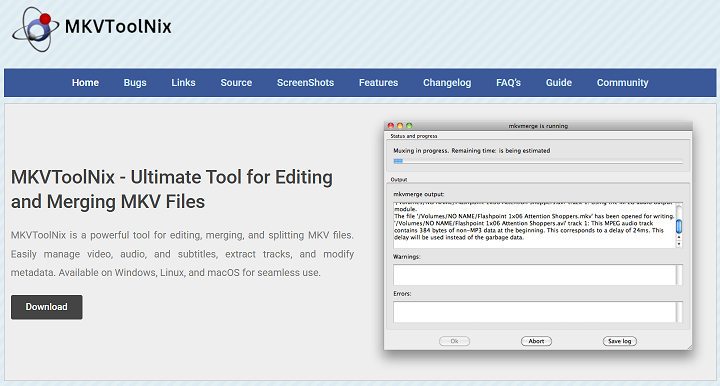MKVToolNix is a widely acclaimed, open-source tool designed to manipulate MKV (Matroska) files. It provides users with complete control over video, audio, subtitle tracks, and metadata, making it a powerful asset for both video editing enthusiasts and professionals. With its broad compatibility and intuitive GUI, the tool delivers a streamlined multimedia workflow.
From merging and splitting to inspecting and editing, MKVToolNix provides a complete toolkit in one package. Users can manage multiple tracks, batch process files, or fine-tune subtitle timings without needing paid software. Whether you’re new to video editing or a seasoned pro, its versatile feature set fits every level.
Cross-platform availability makes MKVToolNix even more attractive. It works smoothly on Windows, macOS, and Linux, providing consistent features and performance. As an open-source project, it continually evolves through updates, ensuring you always have access to the latest functionality and security enhancements.
Merging and Multiplexing Tracks
Merge Multiple MKV Files
MKVToolNix allows you to combine multiple MKV files into one. This is especially useful for joining video parts or merging separated subtitle/audio tracks into a single container. With a simple drag-and-drop interface, merging becomes quick and accurate.
Add or Remove Audio/Subtitles
Users can add new audio or subtitle tracks without re-encoding the video. Likewise, existing tracks can be removed if no longer needed. The software ensures synchronization is maintained throughout the merge, delivering smooth playback.
Advanced Multiplexing Options
MKVToolNix offers full control over track order, language tags, default flags, and compression methods. These options allow you to fine-tune the output container according to specific playback devices or streaming platforms.
Splitting and Trimming Videos
Split by Duration or File Size
MKVToolNix can split MKV files into parts based on time or file size. This helps in creating segments for uploading, archiving, or burning to physical media without reducing video quality.
Trim Start or End of File
You can easily trim out unwanted sections at the beginning or end of your video. This is useful when dealing with long recordings, such as webinars or live streams, where you only need a specific portion.
Automatic Chapter Splitting
For videos with chapters, MKVToolNix can split files automatically at each chapter mark. This feature makes organizing and distributing long videos more efficient.
- Split by file size or duration
- Remove intro/outro scenes easily
- Chapter-based file separation
Subtitle and Chapter Editing
Add External Subtitles
Users can import external subtitle files (e.g., SRT, ASS) into an MKV container. These subtitles can then be synchronized manually using time offset adjustments, ensuring accurate display during playback.
Modify Subtitle Settings
The tool allows users to change subtitle language codes, default flags, and track names. You can even specify fonts or styles if using ASS format, providing better control over visual presentation.
Edit or Create Chapters
MKVToolNix comes with an inbuilt chapter editor. You can create, modify, or delete chapters and define precise timestamps. This is ideal for long videos, such as movies or documentaries.
Track Customization and Metadata Control
Set Default and Forced Tracks
Users can define which tracks should play automatically. Setting a default audio or subtitle track is essential for delivering consistent playback experiences across devices or platforms.
Rename Tracks and Add Language Tags
Each track can be renamed and tagged with a language code. This helps media players display track information clearly, making the content more accessible to a wider audience.
Control Output File Structure
You can organize the structure of your output file by managing track order, removing padding, or setting file title metadata. These refinements make your MKV file clean and professional.
- Choose default/forced audio or subs
- Rename tracks and assign languages
- Add title and global metadata
Batch Processing and Automation
Queue Multiple Files for Processing
MKVToolNix includes a job queue feature that allows you to load multiple MKV files and process them in sequence. This is especially helpful when you have to perform the same task on several files.
Save and Load Job Settings
Users can save their current job settings and reload them later. This feature eliminates repetitive configuration steps, boosting efficiency during recurring workflows or complex projects.
Use with Command-Line Interface
Advanced users can run MKVToolNix via its CLI tools, including mkvmerge, mkvextract, and mkvinfo. This supports scripting and automation, making it suitable for large-scale editing tasks or integration into pipelines.
File Inspection and Debugging
Analyze File Structure
With tools like mkvinfo, users can inspect the internal structure of any MKV file. This includes track details, timestamps, codec information, and chapter data. It’s vital for debugging or confirming file integrity.
Extract Specific Tracks
Using mkvextract, users can extract subtitles, audio, or chapters from an MKV file. This allows for re-use, conversion, or external editing without disturbing the original video content.
Monitor Real-Time Logs and Warnings
MKVToolNix GUI provides real-time feedback during processing. It logs errors, warnings, and file-specific notes to help users fix common issues or verify successful operations.
Conclusion
MKVToolNix offers a feature-rich solution for editing, managing, and inspecting MKV files. From merging and splitting to subtitle editing, batch processing, and track customization, the tool is built to support every step of your video workflow. Its intuitive GUI and command-line capabilities make it suitable for all levels of users working across platforms.