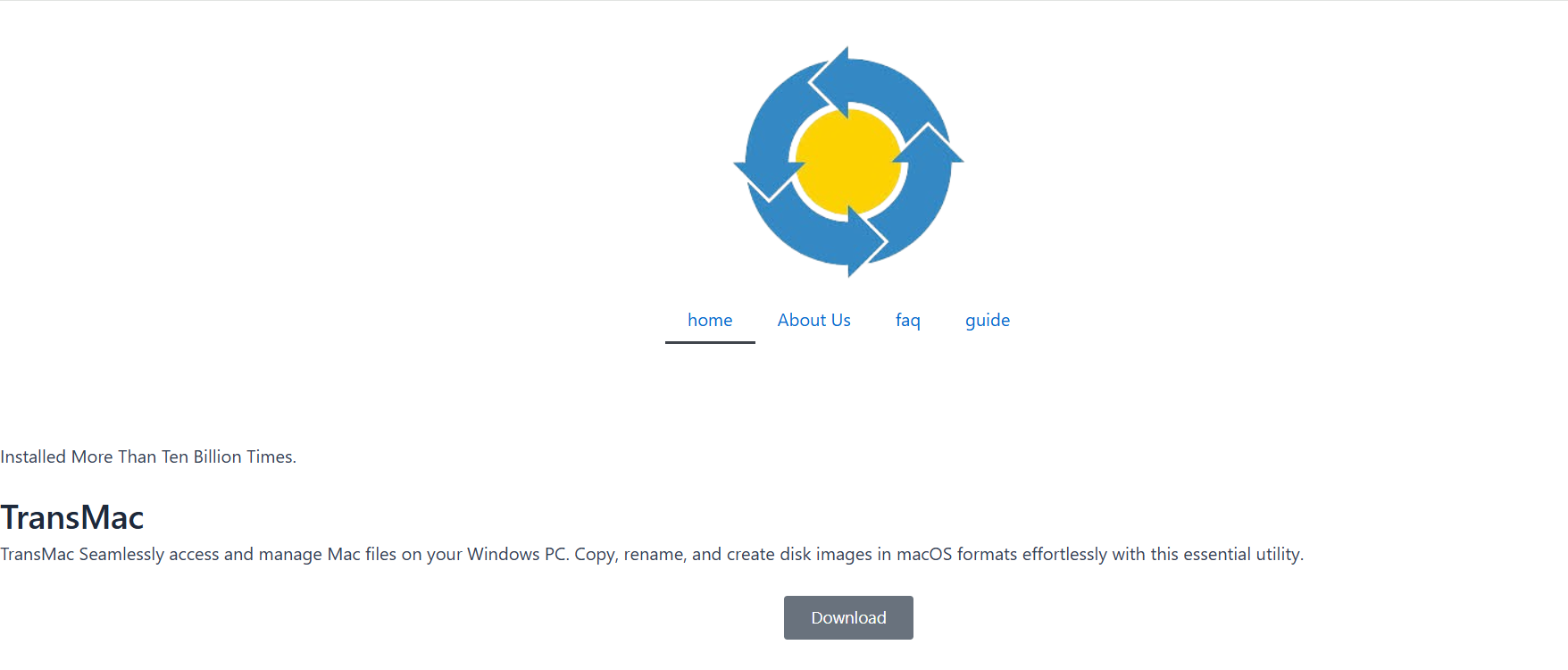Navigating between macOS and Windows environments can be frustrating—especially when transferring files, creating bootable drives, or managing Mac-formatted disks on a PC. For users who regularly switch between both operating systems, this barrier often calls for a reliable cross-platform solution. TransMac enters the scene as a dedicated tool that bridges the compatibility gap by allowing Windows users to read and write to Mac-formatted drives.
This article dives deep into what TransMac offers, its key use cases, advantages, limitations, and whether it truly adds value for dual OS users.
Understanding What TransMac Does
Developed by Acute Systems, TransMac is a utility designed for Windows that enables access to disks formatted for macOS. This includes file systems like HFS+ (Mac OS Extended) and APFS (Apple File System). Typically, these are unreadable by Windows machines without third-party tools, which is where TransMac stands out.
But the utility doesn’t stop at mere access. It offers a range of features aimed at bridging functional gaps, such as:
- Reading and writing to Mac disks (USB, HDD, SSD)
- Burning DMG disk images to physical media
- Creating bootable macOS USB drives
- Managing sparseimage and dmg formats
- Copying files between Windows and Mac drives
These features make it especially appealing to users who either dual-boot Windows and macOS or work with both systems in different environments.
Key Benefits for Dual OS Users
Dual OS users often require tools that streamline productivity without introducing excessive technical complexity. Here’s how TransMac supports that goal:
Seamless File Access Across Systems
One of the biggest challenges for dual OS users is accessing files on Mac drives when using Windows. macOS uses formats like HFS+ or APFS that Windows do not natively support. TransMac solves this by making these file systems visible and readable on a Windows machine.
You can open a Mac-formatted drive, browse its contents, and even copy files from and to it without needing to reformat or risk data loss.
Bootable USB Creation for macOS
Installing macOS on a Mac device typically requires a bootable USB installer. On a Mac, this process is straightforward using Terminal commands. On Windows, however, it’s much more complicated—unless you have a tool like TransMac.
With TransMac, you can easily create a macOS bootable USB installer by restoring a DMG image to a USB stick. This feature is especially helpful for Hackintosh enthusiasts, IT technicians, or Mac users who’ve had their original system fail.
Full Disk Image Management
TransMac supports a variety of Mac disk image formats, including .dmg, .sparseimage, and .img. It lets you create, edit, and extract contents from these disk images with a few simple steps. This can be a real asset when trying to retrieve data from backups or prepare disk images for software deployment.
Where TransMac Excels
Intuitive Interface
Despite its technical capabilities, TransMac maintains a clean and user-friendly interface. Users can easily navigate drives, perform file operations, and burn images without having to memorize complex commands. This makes it suitable for both novices and seasoned professionals.
Compatibility with macOS Features
TransMac doesn’t just read old HFS+ volumes. It also supports modern APFS disks, which have become the default file system in macOS since High Sierra. This forward compatibility is essential for users with newer Macs and updated operating systems.
Lightweight Performance
The software is lightweight and resource-efficient, meaning it won’t bog down system performance while running in the background or during long transfers. It operates reliably even on modest hardware setups.
Limitations to Consider
TransMac is undoubtedly powerful, but it’s not without shortcomings. For a balanced view, these are some limitations that may affect dual OS users:
Write Support Is Limited
While TransMac allows basic file writing, it isn’t as robust or speedy as macOS’s native write capabilities. Large file transfers or high-performance operations like editing macOS system files may not be optimal.
APFS Write Support Is Read-Only
Currently, APFS support is read-only, which limits its functionality when dealing with modern macOS drives. You can copy files from the Mac disk to your Windows PC, but not the other way around. This is a significant constraint for users needing full read-write access.
No Free Unlimited Version
TransMac offers a 15-day free trial, after which users must purchase a license. While the pricing is reasonable, it may not be justifiable for users who only occasionally work between macOS and Windows.
Limited Recovery Features
Unlike full-fledged data recovery tools, TransMac does not offer recovery for deleted or damaged files. If the disk is corrupted, you’ll need a separate tool to attempt recovery.
Comparing Alternatives
Several alternatives claim to offer similar features. How does TransMac stack up?
- HFSExplorer – A free, Java-based utility that reads HFS+ partitions but lacks APFS support and write capabilities.
- Paragon APFS for Windows – Offers full APFS read/write functionality, but at a higher cost and with more technical setup.
- MacDrive – Another paid tool that offers read/write access but doesn’t natively support bootable USB creation like TransMac.
TransMac distinguishes itself with versatility and simplicity, especially for tasks like bootable media creation and DMG management.
Use Cases That Make TransMac Valuable
For dual OS users, value isn’t just about feature count—it’s about solving real-world problems. Here are scenarios where TransMac delivers practical solutions:
Hackintosh Setup and Maintenance
For users building Hackintosh systems, TransMac is a vital tool. It allows creation of macOS boot drives on Windows, which is essential when you don’t have access to a Mac to prepare the installer.
Cross-Platform Data Access
Imagine a scenario where a hard drive from a MacBook needs urgent access, but only a Windows machine is available. TransMac allows users to mount and browse that disk without reformatting or using cloud services.
IT and Technical Support Teams
Technicians responsible for both macOS and Windows systems need a reliable tool to handle mixed-disk environments. TransMac’s ability to manage and burn DMG files directly from Windows makes it highly practical in enterprise or service desk settings.
Tips for Maximizing TransMac Use
To get the most out of TransMac, follow these practical recommendations:
- Always run as administrator to avoid permission issues during disk operations.
- Ensure you backup important data before writing or restoring DMG files.
- When creating bootable drives, use high-quality USBs and ensure they are properly formatted within TransMac before restoring.
- Use the trial period wisely to test key workflows before committing to a license.
Pricing and Licensing
TransMac offers a 15-day free trial, after which a license is required. The cost is generally affordable for individual users, especially compared to enterprise tools. Volume licensing is also available for businesses.
While it’s not free beyond the trial, the value lies in its ease of use, consistent performance, and niche-specific capabilities like macOS USB creation—something that even many expensive suites overlook.
Final Verdict
TransMac is worth it for dual OS users—especially those who frequently handle Mac disks on Windows, work with DMG files, or create macOS installers. It fills a critical functionality gap without requiring complex setup or steep learning curves.
While it has limitations like read-only APFS support and a paid license model, the benefits outweigh the drawbacks for regular cross-platform workflows. If your use case includes booting Macs, managing Mac disk images, or accessing data from HFS+ or APFS volumes on Windows, TransMac can save hours of technical headaches.