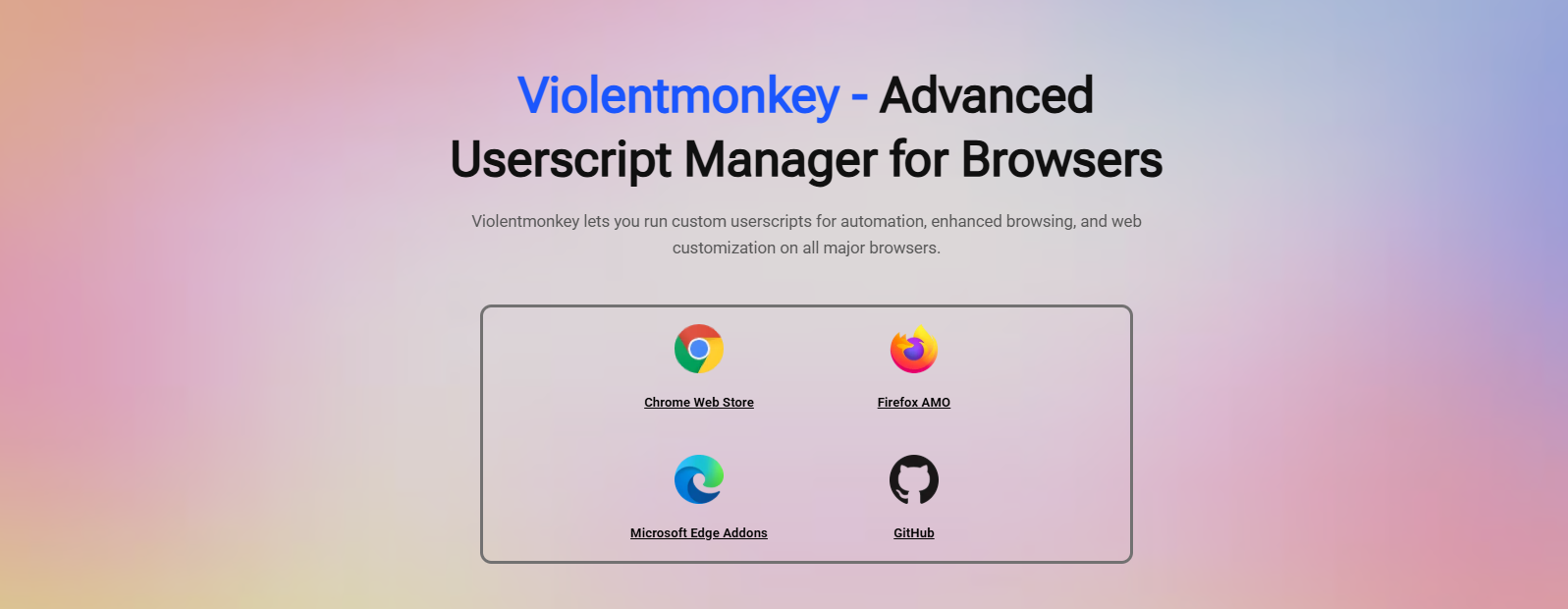Installing userscripts with ViolentMonkey is a straightforward process that opens up a world of web customization. Whether you’re trying to automate tasks, enhance website interfaces, or modify behavior, ViolentMonkey provides the tools to do it with ease. As a popular userscript manager, it seamlessly integrates into browsers and allows simple, user-friendly installation and management of custom scripts.
Understanding how to properly install and manage userscripts is key to unlocking ViolentMonkey’s full potential. Beginners might feel overwhelmed at first, but ViolentMonkey is designed to make things accessible. You don’t need advanced coding knowledge to get started, just a little curiosity and the right script source.
In this guide, we’ll walk through everything you need to know to install userscripts with ViolentMonkey. From finding reliable script repositories to managing your scripts within the dashboard, you’ll be fully equipped to get the most from this powerful tool.
Finding a Trusted Userscript
Use Established Script Repositories
Start by browsing reputable sources like GreasyFork or OpenUserJS. These platforms offer a wide variety of user-created scripts, organized by popularity and use case. They also display user ratings, update logs, and developer notes, which help you assess safety and usefulness before installation.
Avoid Suspicious Downloads
Stay clear of unfamiliar websites or third-party file-sharing links. Malicious scripts can compromise your data or browser performance. Always double-check the script source, developer reputation, and comments from other users before proceeding with installation.
Check Script Permissions
Before installing, review the script’s required permissions. Some may request access to specific domains or browser functions. ViolentMonkey allows you to view this info upfront, giving you control over what each script can or cannot access during runtime.
Installing Scripts in ViolentMonkey
Click the Install Button
Once you find a script, simply click the “Install” button on the repository page. ViolentMonkey will automatically intercept the action and open its internal script editor for preview. This provides a chance to read through or edit the script before confirming.
Review the Script Editor
The editor lets you examine the entire userscript code. Although editing isn’t mandatory, it helps advanced users customize functionality. You can scroll through metadata, check URLs it targets, and ensure no unexpected behavior is included.
Confirm Installation
Once you’re confident the script is safe and useful, click the “Confirm” or “Save” button. ViolentMonkey adds it to your local script list. From that moment, the script begins running automatically on supported websites, without further action needed.
Managing Installed User Scripts
Access the Dashboard
Click the ViolentMonkey browser icon and select “Dashboard” to view your installed scripts. The dashboard displays script names, statuses, targeted URLs, and version numbers. It’s your central hub for script control and customization.
Enable or Disable Scripts
Each listed script includes toggles for activation. If you don’t want a script running temporarily, disable it with a single click. You can also re-enable it later without reinstalling or losing changes you made to the code.
Edit or Delete Scripts
Click the edit icon to adjust code, change URLs, or update logic. If a script becomes obsolete or causes issues, you can delete it entirely from the dashboard. These controls give you full flexibility over your script setup.
Script Update and Version Control
Automatic Updates
ViolentMonkey supports auto-updates if the script developer includes a version URL. The tool checks for changes regularly, helping you stay up-to-date without manual downloads. You’ll see update alerts in the dashboard when new versions are detected.
Manual Checks
You can also manually check for updates by clicking the “Check for Updates” button in the dashboard. This is helpful if you’ve modified a script or if auto-updates are disabled. The feature ensures your scripts remain functional over time.
Version History Access
Some scripts offer version history logs within the metadata. You can review what’s changed and decide whether to accept updates or stick with a previous version. This transparency helps you maintain stability while testing new features.
Troubleshooting Script Installation
Script Doesn’t Activate
If a script doesn’t run, ensure the target URL matches what the script supports. Some scripts are designed for specific pages or domains. Adjust your settings in the metadata if needed to match the correct URL format.
Permission Errors
If ViolentMonkey blocks a script due to permissions, review the script headers. You might need to grant additional access manually. Go to the dashboard and edit the metadata section to adjust domain matches or resource calls.
Conflicts with Other Extensions
Some scripts may conflict with browser extensions, such as ad blockers or password managers. Try disabling conflicting extensions temporarily to identify the issue. Adjust the script or extension settings to ensure they work seamlessly side by side without errors.
Best Practices for Safe Use
- Use Trusted Sources: Only download scripts from verified platforms like GreasyFork.
- Review Permissions: Always read the script metadata and check access requirements.
- Limit Active Scripts: Keep only essential scripts enabled to reduce performance impact.
Enhancing Script Usage
- Organize by Tags: Use tags or script folders in the dashboard for easier management.
- Test Scripts First: Run scripts in incognito or on alternate profiles before full use.
- Stay Updated: Enable auto-updates for trusted scripts to maintain compatibility.
Conclusion
Installing userscripts with ViolentMonkey is simple, powerful, and user-controlled. By using trusted sources, reviewing permissions, and managing scripts through the dashboard, users can personalize their browsing experience without compromising safety. ViolentMonkey makes script installation beginner-friendly while offering advanced controls for experienced users. With a few clicks, you can transform how websites behave and automate daily tasks effortlessly. Custom browsing is now at your fingertips with full control and security.