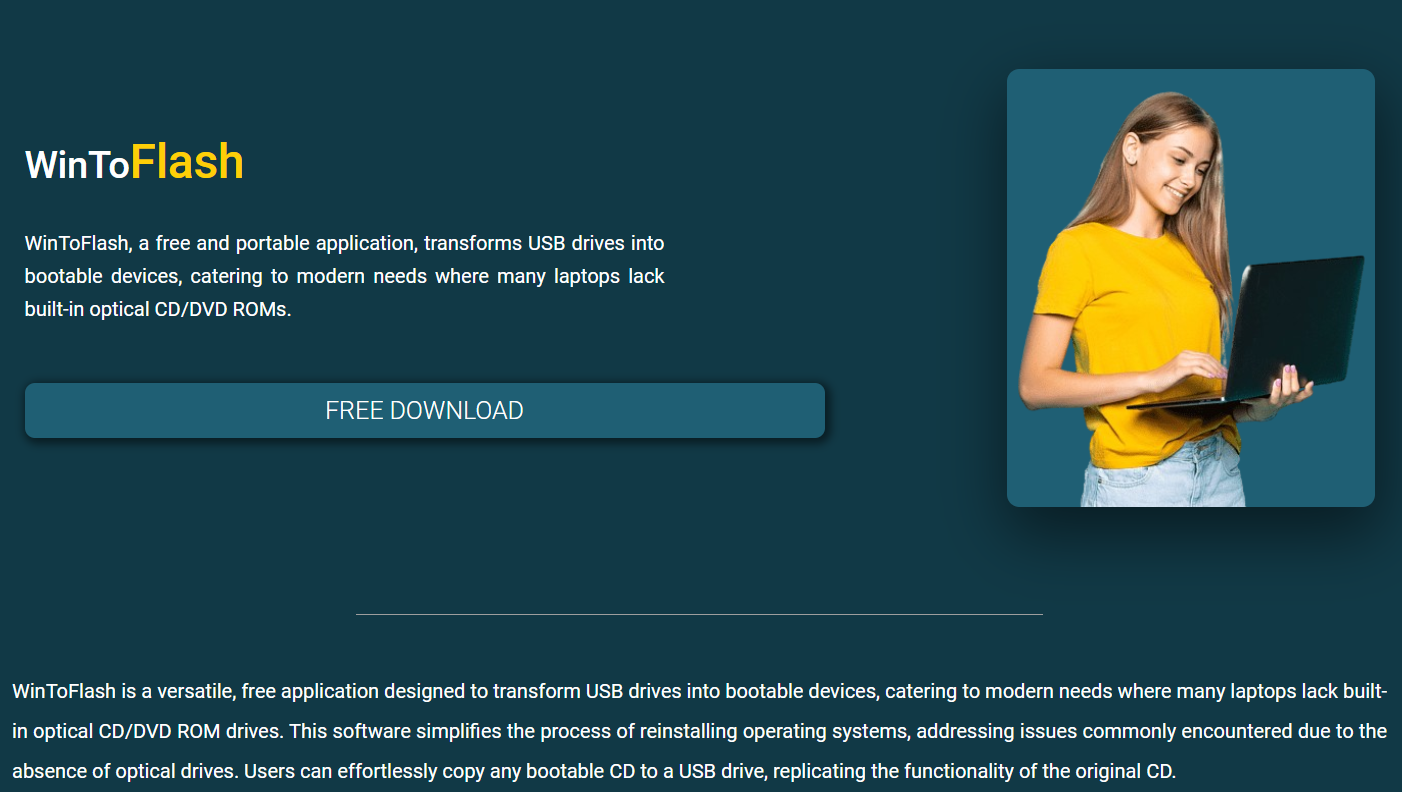Creating a bootable USB drive used to be a complex task, especially for users who weren’t tech-savvy. But with tools like WinToFlash, that process is now straightforward and accessible to anyone. Whether you’re installing a fresh copy of Windows, running a live OS, or maintaining a collection of diagnostic tools, WinToFlash stands out as a reliable utility for bootable USB creation. It supports a wide range of Windows operating systems and eliminates the need for CDs or DVDs. In a digital world rapidly moving away from optical media, this tool has carved a niche for itself.
Let’s explore why WinToFlash is becoming a go-to solution for tech professionals, system administrators, and everyday users alike.
Legacy of Compatibility Across Windows Versions
One of WinToFlash’s core strengths lies in its wide compatibility. From early versions like Windows XP and Vista to newer editions such as Windows 7, 8, 10, and even Windows 11, the software handles it all with ease. Users often face challenges when trying to make bootable drives for older or less common Windows versions. WinToFlash simplifies that by offering specific configurations for each system type.
Advanced users can also manually configure bootloaders and file systems to ensure the installation works perfectly for unusual setups or legacy machines.
Clean Interface With Powerful Customization
WinToFlash strikes a balance between being user-friendly and powerful. The interface is simple enough for beginners but includes advanced options for IT professionals. A step-by-step wizard guides users through the USB creation process, helping reduce errors that often occur when using command-line methods or misconfigured ISO tools.
Advanced features such as boot menu customization, file system formatting, and multiple partition support give power users the ability to fine-tune their bootable drives to specific needs. This flexibility means WinToFlash is suitable for both personal use and enterprise deployment.
Multiboot Functionality for Versatile Use
Modern users don’t rely on a single operating system or installation. They often need to carry multiple bootable tools on a single drive—whether it’s Windows, Linux distros, or diagnostic utilities. WinToFlash supports multiboot USB creation, making it easy to switch between several operating systems or software environments from the same flash drive.
This feature is a game-changer for technicians who want to save time by carrying a universal toolkit in their pocket. It also reduces clutter by eliminating the need for multiple drives.
Seamless Optical Drive Replacement
CDs and DVDs are no longer standard in many laptops and even desktops. WinToFlash was built to replace outdated optical drives, making it ideal for modern hardware setups. By transferring the contents of a Windows installation disk or ISO directly to a USB flash drive, it turns a slow and fragile medium into a portable, high-speed installation solution.
For users who are upgrading machines without DVD drives or recovering systems after crashes, this ability is critical. A USB installation not only boots faster but also reduces the likelihood of read errors due to scratches or aging disks.
Automatic Formatting With Smart File System Choices
Formatting a USB drive incorrectly is a common pitfall that can make bootable drives fail. WinToFlash reduces that risk by automatically choosing the optimal file system (FAT16, FAT32, or NTFS) based on the OS being installed and the size of the USB. It also supports CHS and LBA addressing, ensuring the drive works on older BIOS systems and newer UEFI configurations alike.
For techs dealing with a range of machines—from old office computers to the latest gaming rigs—this adaptability is essential. WinToFlash makes sure the drive boots wherever it’s needed.
Lightweight Software With Offline Capability
Unlike many modern tools that require internet access or bloated software packages, WinToFlash is lightweight and works offline. The installation file is small, easy to deploy, and doesn’t install background services or spyware.
This makes it ideal for emergency situations where internet access is limited or not available. Field technicians, IT staff, and even DIY users benefit from a portable solution that works in offline environments.
Regular Updates and Broad Language Support
WinToFlash is not a tool that’s been abandoned after release. The developers actively maintain and update the software to include bug fixes, support for new Windows ISOs, and compatibility improvements for new BIOS/UEFI standards. It also supports multiple languages, making it a truly global solution for USB booting.
Users can count on timely updates and wide community support, which increases the software’s reliability and reputation over time.
License Flexibility for Personal and Professional Use
The software offers both free and commercial licenses, making it accessible to a wide range of users. Personal users can rely on the free version for occasional use, while IT departments and professional service providers can invest in the commercial license for enhanced features, batch automation, and technical support.
This model provides scalability, ensuring WinToFlash can serve everyone from hobbyists flashing a single USB to managed service providers deploying hundreds of systems each month.
Portable Version for On-the-Go Boot Creation
WinToFlash also provides a portable version, meaning users don’t need to install it on every system. Just copy it to a USB or external hard drive and run it wherever needed. This is especially useful for technicians and administrators who work across multiple machines or remote locations.
No registry changes, no installation footprint, and no need to configure software each time—it just works.
Speed and Performance Optimizations
Time is a critical factor, especially when preparing systems for deployment or recovery. WinToFlash is optimized for fast data transfer, using intelligent caching and buffering to reduce time during bootable drive creation. It supports USB 3.0 and newer technologies, ensuring that installation files are written efficiently without hiccups.
When compared to older tools or manual command-line options, WinToFlash often cuts USB creation time in half, allowing users to be more productive with fewer errors.
Community Support and Documentation
For those new to creating bootable USBs, WinToFlash offers a strong base of supportive documentation. Its official site includes guides, FAQs, and troubleshooting tips. Moreover, the software has been reviewed and recommended on several reputable tech forums and websites, which helps users learn best practices and solve common issues faster.
This strong ecosystem of support reduces the learning curve and ensures users are not left in the dark when problems arise.
Integrated Boot Loader Configuration
Some systems require specific boot loader settings to function properly—especially when dual-booting or dealing with secure boot configurations. WinToFlash includes boot loader options, letting users select between GRUB, Syslinux, and standard Windows boot sectors depending on their needs.
This flexibility ensures broad compatibility with both legacy BIOS and UEFI-based systems, something few USB creation tools offer with such ease.
Security and Reliability in Flashing
Installing a corrupted operating system can lead to hours of troubleshooting and wasted time. WinToFlash uses data verification features to ensure that every file is correctly transferred and matches the source ISO. It reduces the risk of failed installations, BSODs, or file corruption, providing peace of mind for users flashing mission-critical machines.
In enterprise settings, this level of reliability is essential. IT professionals can deploy systems with confidence, knowing their bootable media was built with integrity.
Real-World Use Cases That Prove Its Value
Consider an IT technician managing a fleet of 100 laptops for a school upgrade. Rather than juggling DVDs or manually building drives, WinToFlash allows one master USB to be cloned and reused, or even better, multiple OS installations to be added onto one multiboot drive.
Or picture a DIY builder installing Windows 10 on a brand-new rig with no optical drive. Instead of wasting time downloading unreliable tools, they use WinToFlash, follow the wizard, and boot into the installer within minutes.
These real-world examples underscore why this tool remains a favorite.
Closing Thoughts
Bootable USBs are no longer optional—they’re essential in a world where system installs, recoveries, and upgrades happen faster than ever. WinToFlash rises to that challenge by offering a stable, flexible, and intelligent solution. Whether you’re working with the latest version of Windows or reviving a legacy system, this tool simplifies the process without compromising on features or speed.
In an era where productivity depends on fast, error-free OS installations, WinToFlash proves that a good tool doesn’t need to be complicated. It just needs to work—every time.